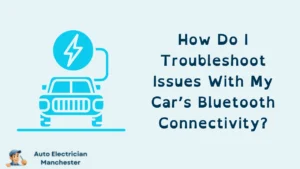Imagine cruising down the highway, your favorite tunes pumping through the speakers, all controlled from your smartphone. Or seamlessly taking calls and navigating with clear, hands-free guidance. This connected car experience is within easy reach thanks to Bluetooth technology. Let’s unlock this world of convenience and guide you through the simple steps to connect your smartphone to your car’s Bluetooth.
Gearing Up for Connection
Before diving into the connection process, a little preparation goes a long way. Here’s how to ensure a smooth and successful pairing:
Consult your car’s manual: Car infotainment systems come in all shapes and sizes. Cracking open your car’s manual will pinpoint the exact location of Bluetooth settings within your specific system’s menus. Don’t worry, it’ll likely be under a menu labeled “Settings” or “Connectivity.”
Activate Bluetooth on Both Devices
Now that you’re armed with your car’s manual, let’s activate Bluetooth on both your phone and car:
On your phone: Most smartphones keep Bluetooth settings tucked away under “Settings” or “Connections.” Find this menu and locate the Bluetooth function. Simply toggle the switch to activate Bluetooth and ensure your phone is discoverable (visible to other devices) by checking the relevant setting.
In your car: Following the guidance from your car’s manual, navigate the infotainment system to find the Bluetooth settings. It’s often nestled under a menu named “Settings” or “Phone.” Locate the option to initiate pairing mode, which typically makes your car discoverable by other Bluetooth devices for a limited time.
Connecting Your Devices
With Bluetooth activated on both your phone and car, it’s time for the magic to happen:
On your phone: Initiate a search for available Bluetooth devices. Your car’s name or model should appear on the list. Simply tap on it to begin the pairing process.
Possible PIN prompt: Some Bluetooth systems require an extra layer of security in the form of a PIN code. This code might be displayed conveniently on your car’s infotainment screen. Enter this PIN on your phone to confirm the pairing.
Enjoy the Ride!
Congratulations! Once you see confirmation messages on both your phone and car’s displays, you’ve successfully paired your devices. You might be prompted to choose specific connection functions, such as music streaming or phone calls. Select the features you desire and get ready to experience a more connected and enjoyable ride.
Troubleshooting for a Smooth Journey
If you encounter any roadblocks during the pairing process, don’t fret! Here are some helpful tips:
Consult your car’s manual: Refer back to your car’s trusty manual for troubleshooting steps specific to your car model.
Search online: The internet is a vast resource. Conduct a quick online search using your car’s make and model along with keywords like “Bluetooth pairing” to find detailed instructions or video tutorials.
Advanced Bluetooth Features
While the core pairing process remains the same across most vehicles, some car infotainment systems offer additional Bluetooth features that can elevate your in-car experience. Here’s a glimpse into some of these functionalities:
Multiple Device Connections: Juggling multiple smartphones between you and your passengers? Certain car systems allow you to connect two or more Bluetooth devices simultaneously. This enables seamless switching between music playlists or handling calls from different phones.
Advanced Audio Streaming Control (A2DP): A2DP goes beyond basic Bluetooth audio streaming. It allows you to control playback functions like pause, skip, and volume directly from your car’s infotainment system or steering wheel controls, offering a more intuitive music listening experience.
Phonebook Download (PBAP): Tired of manually searching for contacts on your phone while driving? PBAP allows your car’s system to download your phone’s contact list. This enables hands-free calling by simply saying the name of the person you want to reach, ensuring a safer driving experience.
SMS Text Message Display (MPTS): For compatible systems, MPTS enables your car’s display to show incoming text messages from your phone. You can even use voice commands to compose and send replies without ever taking your eyes off the road.
Alternative Connection Options
While Bluetooth remains a popular choice for in-car connectivity, some car manufacturers are offering alternative methods to connect your smartphone:
Apple CarPlay/Android Auto: These smartphone integration platforms provide a more comprehensive in-car experience. They essentially mirror your phone’s compatible apps and functionalities onto your car’s infotainment system, offering a familiar and user-friendly interface for navigation, music streaming, and even voice-assisted messaging.
Wi-Fi Direct: Certain car systems offer Wi-Fi Direct connectivity, allowing a more robust and feature-rich connection between your phone and the car. This can be useful for features like software updates, video streaming, or even wireless mirroring of your phone’s display onto the car’s infotainment screen.
Conclusion
Connecting your smartphone to your car’s Bluetooth opens a door to a world of convenience and entertainment. With a few simple steps and a little exploration of your car’s features, you can transform your daily commute into a more enjoyable and safer driving experience. So, put on your favorite tunes, leverage the power of hands-free calling, and explore the potential of Bluetooth and other connectivity options to make every drive a joyride.
FAQ
Can I connect any smartphone to my car’s Bluetooth?
In most cases, yes! Bluetooth connectivity is a widely adopted standard. However, it’s always a good idea to consult your car’s manual for compatibility information.

David Mack is a seasoned writer with a passion for the auto electrician niche. With years of hands-on experience and a knack for demystifying complex topics, David brings practical insights to his readers. Whether you’re a professional or a car enthusiast, his engaging articles offer valuable tips and trends in auto electrical systems.